Full DAM Integration for Advisor and Fully-Disclosed Clients
IBKR offers 'Full DAM' integration for client registration. The entire registration system* is hosted by counterparty.
-
Hosting advisors and brokers are subject to both an upfront and ongoing fee intended to offset the costs incurred by IBKR for vetting the initial request and to conduct an annual review of the hosted application.
-
This annual review is intended to ensure that the hosted application has been updated to reflect changes IBKR has implemented to its own application and that no other changes which would cause IBKR to reject the hosted arrangement have been introduced by the advisor or broker.
-
-
Control look, feel, flow of the application
-
Registration process 100% Electronic.
*Clients categorized as high risk will be required to undergo IBKR's Enhanced Due Diligence (EDD) program. IBKR will assign EDD questionnaire(s) which can only be processed within the IBKR Hosted Portal by the end client OR master..
Workflow for Advisor and Fully-Disclosed clients
1. Submit general agreements and disclosures
-
Use /submitDocuments to submit general agreements and disclosures to IBKR at the start of the day (prior to any applications being submitted).
-
This should include all required PDFs except for the tax form: 5001/ 5002
-
No changes will be made to the PDF itself.
-
Required forms will vary based on the account configuration and the account type.
-
The forms will be displayed within your application.
-
-
Whenever a form is updated (on the public Forms FTP), you will have a 7-calendar day grace period to update the form.
-
Options for retrieving forms:
-
Option 1: Download from public FTP: ftp://ftp2.interactivebrokers.com/outgoing/Forms/
-
Option 2: Pull via /getForms endpoint.
-
2. Submit Application to IBKR.
-
Submit all required application data to IBKR using /create endpoint. This includes completed tax form, and signature for the IBKR agreement and disclosures. Funding information during account creation is optional. If excluded, funding can be initiated post account creation using new-request.
-
Signature: The signature, which you will collect during your application will only be included in the Documents section of the XML file.
-
Collect a signature for each form OR display all forms on a single page with a single signature box at the bottom and pass that signature within the Documents section for each form.
-
Example of IB’s application below as reference:
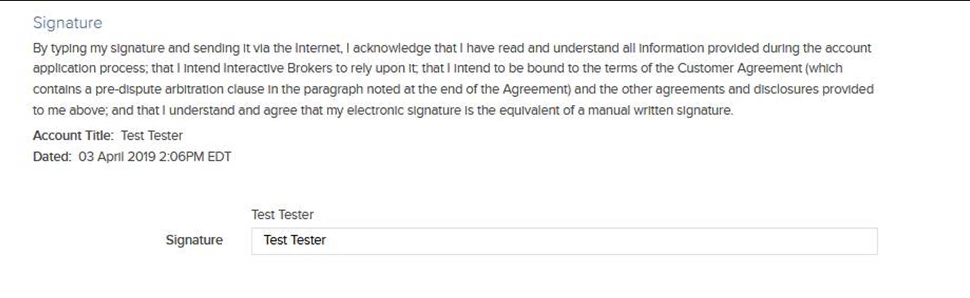
-
-
3. IBKR will process application and complete AML/KYC checks.
-
Trulioo is used for identity and address verification.
4. Retrieve Response File
-
IBKR will return real-time response file (generally within 30 seconds BUT can take up to 120 seconds).
-
Success: Response file will include IBKR account ID, username, temporary password, and pending registration tasks.
-
COUNTERPARTY is responsible for providing the user ID, Password and Account Number to the account holder.
-
IF Pending_Tasks present AND Is_Required_For_Approval="true", account will not be approved/opened until registration tasks have been completed.
-
Action="to check" AND isOnlineTask="false" Indicates the account has been flagged for additional review by IBKR’s New Accounts team.
-
If during the review, they require additional verification of account information, IBKR’s New Accounts team will assign additional tasks (ie. isOnlineTasks=”True”) AND send an email to the client notifying them of the registration task that needs to be completed.
-
-
Action="to sign" AND isOnlineTask="true" : Task cannot be completed in the IBKR Portal.
-
The form(s) will need to be submitted using ‘DocumentSubmission’ via /update endpoint.
-
-
Action="to send" AND isOnlineTask="false":Supporting documents required for approval.
-
Documents can be submitted using DAM, ‘DocumentSubmission’ via /update endpoint.
-
Examples: Proof of Address, Proof of ID, Proof of Liquid Net Worth.
-
-
-
Action="to complete" AND isOnlineTask="true": Additional questionnaires assigned
-
The task can only be completed in the IBKR Portal by the master (within Dashboard > Select Account > Agenda > Application Tasks), OR by the account holder within IBKR Portal (Use SSO to direct user to IBKR Portal).
-
-
-
Error: Fix error and resubmit the file.
-
If you receive an error- this indicates the file is not being processed by IBKR. You will need to fix the error and resubmit the file.
-
Common errors included in the error library.
-
5. Monitor Application
Endpoint
Description
View account information.
View account status.
View pending tasks that are required for approval.
View registration tasks (both complete and incomplete).
-
6. Direct user to IBKR Portal using Single Sign On (Optional)
Direct user to the IBKR Portal to perform functions including change account information, generate/access reports, order entry (if trading is enabled), manage funding.
The IBKR Portal can be customized (free of cost) to reflect your company branding including logo, company name, and theme file.
Set Password and Complete Email Verification (Optional)
IBKR authentication with username and password is required IF setting / changing banking instructions OR facilitating withdrawals within the IBKR Hosted Portal.
API supports creation of ACH instructions for U.S. Based Clients. For all other clients, banking instructions for withdrawals will need to be added within the IBKR Portal; which means password will need to be set on the account.
IBKR provides 2 options for setting password (if option 2, post approval, skip to step 4).
Upon accessing IBKR Portal, user will be prompted to enter temporary password (that was included in the response file) + set new password.
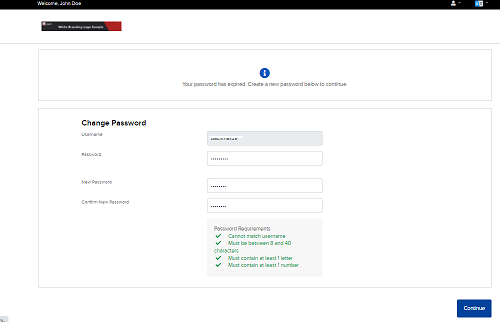
IBKR will send email confirmation toke to verify the identity. Email will be branded with your company logo and return email address.
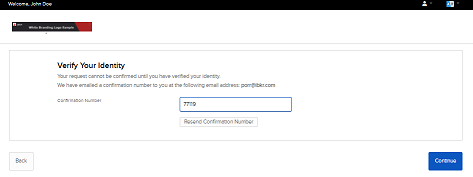
Sample email
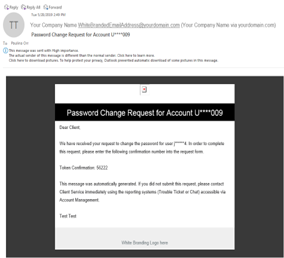
Password change has been processed.
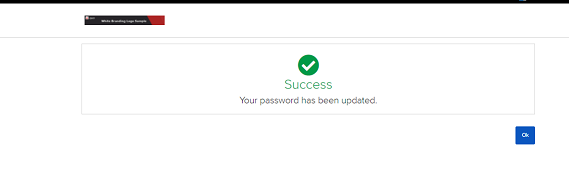
Option 2: Set password post accessing IBKR Portal via SSO.
Counterparty will direct user to IBKR's Password Reset Tool to set password.
URL: https://www.clientam.com/sso/PasswordReset?partnerID=<InsertWhiteBrandingIdHere>
User enters IBKR username and date of birth.
IBKR will send SMS token to verify identity.
User will set password and complete email verification.
